In this article we will discuss about bulk insert task.
Bulk insert task in SSIS allows us to load data from text file or flat file into SQL server database table using BULK insert command or BCP.EXE (Bulk Copy program) command line utility tool. This functionality gives fastest way of loading data.
BULK insert is a SQL statement which is used import data from flat file but BCP is an utility used in command prompt to load data from flat file into Database table
Read online articles for more details to learn more about Bulk insert command and BCP.exe utility
Drag Bulk insert task from tool box onto control flow as shown in figure 1.
When you double click Bulk insert task it will open task editor to configure as shown in figure 2. If task is not configured properly one red symbol shown as shown in figure 1
Figure 2
In General tab, Suitable name and description for the task should be provided.
Next tab is Connection where source file connection and destination table should be provided as shown in Figure 3
Select destination from drop-down list if there are any created. Next, Select destination table from next Destination Table drop down box.
Next, specify the file using source connection by File drop down box. Both source and Destination should be created in connection managers tab. if not create new connections by selecting <New connection….> tab in respective connection drop-down box.
After specifying source and destination connections, you need to specify the format which is having two options. Options 1 specify allows Row delimiter and Column delimiter which are having same set delimiters as shown in figure 4
{CR}{LF} = New Line
{CR} = Carriage return
{LF} = Line feed
{;},{,}, Tab, Vertical Bar {|}
When option 2 Use File selected, you need to specify the format (.fmt) file which is created using BCP utility as showing figure 5
Figure 5
In the Options tab, you need to specify options for inserting data from file into table.
In Advanced Options, You can specify code page of source and you can rarely change Codepage type from RAW which is default. The DataFileType option can specify what file type is. Options here are char, native, wide char, wide native. Generally files will be loaded using char type but some times if file is being loaded using format file (.fmt) which is created native option you then need to specify native in DataFileType.
Other Advanced options, Batch size specifies how many rows should be executed as single batch. By default batch size is 0 which means all rows will be executed as single batch and you can specify first row and last row to copy using FirstRow and LastRow options
The options drop down box contains five options as shown in figure 7.
Check constraints: This options checks constraints on columns before committing the record. This option is turned on by default.
Keep nulls: this option keep nulls if any column is left as blank.
Enable Identity insert: This option should be enabled if destination table has identity column. If not this task will be failed
Table lock: This option creates SQL lock on the destination table from insert and update options from other processes.
Fire Triggers: Enable if this option if insert triggers need to be fired while inserting data on the table. By default this option is turned off.
Other options are SortedData which specifies what column you wish to sort by while inserting data. By default sortedData is false. Type the column name in the SortedData field if you need to specify. The MaxErrors option specifies how many error rows can be ignored while inserting data before the task is stopped with an error. By default MaxErrors is 0, if single row has a problem, entire task fails.
NOTE: Please leave comment if you like the post


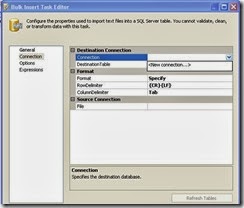




Very Clear ,if possible Blog how to do using BCP.EXE utility.
ReplyDeletekeep Blogging...
Sure I will post How to use BCP utility soon. and thank you for your comment
Deletehttp://msbitutorials.blogspot.in/2013/10/bcp-utility.html. Please check this post to know about BCP utility
DeleteI think there is a need to provide some more information about SSIS and focus on more useful aspects of database operations.
ReplyDeleteSSIS Postgresql Read
kuşadası
ReplyDeletemilas
çeşme
bağcılar
amasya
VBKPN0
elazığ
ReplyDeletebitlis
mardin
kastamonu
van
MEU
40E53
ReplyDeleteBursa Şehir İçi Nakliyat
Karaman Parça Eşya Taşıma
Malatya Lojistik
Aksaray Evden Eve Nakliyat
Elazığ Şehirler Arası Nakliyat
Bolu Şehirler Arası Nakliyat
Adıyaman Şehirler Arası Nakliyat
İstanbul Şehirler Arası Nakliyat
Gölbaşı Fayans Ustası
6A6B7
ReplyDelete%20 referans kodu
6F41B
ReplyDeleteuşak kadınlarla görüntülü sohbet
Tunceli Sohbet Sitesi
muş rastgele görüntülü sohbet ücretsiz
bartın canlı sohbet
canlı ücretsiz sohbet
adana en iyi sesli sohbet uygulamaları
kayseri görüntülü sohbet odaları
sohbet sitesi
sohbet uygulamaları
2F5DB
ReplyDeleteTokat Muhabbet Sohbet
kocaeli kadınlarla görüntülü sohbet
Antalya Canlı Görüntülü Sohbet Odaları
artvin bedava görüntülü sohbet
yabancı görüntülü sohbet siteleri
Kırşehir Canli Sohbet
bursa canli sohbet bedava
görüntülü sohbet sitesi
yabancı görüntülü sohbet siteleri
F192C
ReplyDeleteGörüntülü Sohbet
Linkedin Beğeni Satın Al
Pinterest Takipçi Hilesi
Telcoin Coin Hangi Borsada
Trovo Takipçi Satın Al
Kwai Takipçi Hilesi
Bulut Madenciliği Nedir
Mexc Borsası Güvenilir mi
MEME Coin Hangi Borsada
16FAB
ReplyDeleteCoin Nasıl Çıkarılır
Binance Referans Kodu
Arbitrum Coin Hangi Borsada
Facebook Takipçi Satın Al
Kripto Para Nedir
Facebook Takipçi Hilesi
Coin Çıkarma
Threads Beğeni Hilesi
Bitcoin Kazanma Siteleri
FGBHNFJGJN
ReplyDeleteشركة تسليك مجاري بالهفوف
sfvdsfvgdfbghfhfgjh
ReplyDeleteشركة مكافحة حشرات بالاحساء
sadfcszdvfdvgdfhg
ReplyDeleteشركة مكافحة حشرات بالاحساء
شركة عزل خزانات بخميس مشيط 74QbCEhEqR
ReplyDeleteشركة صيانة افران بالاحساء hAeWtS78Va
ReplyDeleteشركة مكافحة حشرات بالاحساء qhRgm30TgO
ReplyDeleteشركة تنظيف سجاد بابها xgOmjt9JHX
ReplyDeleteشركة تنظيف مجالس بخميس مشيط IcdpXcHSvi
ReplyDeleteشركة عزل خزانات 3vTDXh8dqc
ReplyDelete8F9B71D02B
ReplyDeletesteroid satın al
www.ijuntaxmedikal.store
cialis
steroid
skype show
görüntülü show
شركة عزل اسطح بالجبيل K0Rufz0jiM
ReplyDeleteشركة تنظيف مسابح بجازان RJHs8dXewN
ReplyDeleteشركة عزل اسطح بالقصيم RpFVdq1xkJ
ReplyDelete1AFBBFF686
ReplyDeletetakipçi kasma instagram
AAA2918DBF
ReplyDeleteinstagram takipçi hizmeti
شركة مكافحة حشرات بالجبيل
ReplyDeleteU6JxVVMFBT
شركة تسليك مجاري بالخبر U9a6mcSBhe
ReplyDeleteشركة تركيب أنظمة الحريق بالرياض
ReplyDeleteBI1OMtdoWi
عزل فوم شقراء
ReplyDeleteybQhQfWZWJ
شركة عزل اسطح بالرياض
ReplyDeletepQ9B3zzyel
<a href="https://alenjaz-saudia.com/%d8%b4%d8%b1%d9%83%d8%a9-%d8%b9%d
ReplyDelete