Today we will learn how to use web service task in SSIS. Before going into details about the task we will learn about web service to understand better
What is web service?
Web service is piece of information which can be shared between two devices through World Wide Web (WWW). This has an interface file WSDL (web service definition language) which is in machine readable format (XML) and the same is used to connect to consume the web methods provided by web service.
You can search more about web service in online books to know more about web service and WSDL
Web service task in SSIS is used to retrieve data in XML format by executing web methods in web service
Below mentioned steps will explain how to use web service task in SSIS
Step1: Drag and Drop Web service task from tool box on to control flow design editor as shown in figure 1
Step2: Web service task should be configured by double clicking the task which displays Web service task editor as shown in Figure 2.
This task requires the establishment of an HTTP connection manager where web service is hosted or specific WSDL file is placed on website. If HTTP connection does not point to a WSDL file on site, Local version should be provided.
Click on HTTP connection tab which displays Http connection manager Editor where WSDL location should be placed. Credentials and Certificate should be provided if there are any attached to the web site. In this example I used web service which is hosted in localhost server as shown 3. Click on test connection link to verify your HTTP Connection.
You can configure the HTTP Connection Manager to access a Web services hosted on
www.webservicex.net, which is most commonly used for learning purpose.
www.webservicex.net/stockquote.asmx?WSDL is one such example to use stockquote web method which is hosted on web servicex.net
Step3: Provide WSDL file for the web service. If WSDL does not exist you can download using Download WSDL option and OverWriteWSDLFile should be set either true or false based up on requirement as shown in Figure 2
Step4: The next step is to define input editor. Select the service which is used to execute web service and you need to specify the web method which you want to execute for the input of the task. Web service task will provide all the available methods by WSDL which is provided in general tab as shown in figure 4.
Once you select one of the web methods Add (Which takes two integer values and return addition of those two values as integer), the web service will display required Parameters for the task. You can provide hard-coded values or through variable as shown in figure 5.
Variable 1 = 10 and Variable2 = 20 values passed to Add method.
Step5: The remaining tab is output tab as shown in figure 6. The output of resulting web service method can be saved either variable, select a data type as string as output will be sent in XML format or File connection. In this example Output is saved in variable which is later printed using script task as shown in Figure 6.
Write below mentioned code in Script task which is to read data from Variable2 which is passed as ReadOnly variable in script task
System.Windows.Forms.MessageBox.Show(Dts.Variables["Variable2"].Value.ToString());
Running this web service task will result in calling the web method Add on the Service1 and retrieving the data in XML variable as shown in Figure 7

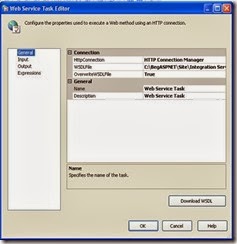





I feel SSIS and other visualisation tools provide more useful and broad aspects of complex operations.
ReplyDeleteSSIS Postgresql Read
Antalya
ReplyDeleteTrabzon
Niğde
Maraş
Antep
AV6
Muğla
ReplyDeleteBitlis
Karaman
5V7LF
Isparta
ReplyDeleteTunceli
Yozgat
Çorum
Konya
JS6ZR
Ağrı
ReplyDeleteDiyarbakır
Bolu
Elazığ
Siirt
7İTG
Bursa
ReplyDeleteKırşehir
Muş
Mersin
Çanakkale
7UYUU
Samsun
ReplyDeleteNevşehir
Van
Bartın
Edirne
VJİTQ
Uşak
ReplyDeleteAnkara
Adıyaman
Hatay
Şırnak
Y1E8X
Muğla
ReplyDeleteSamsun
Eskişehir
Sakarya
Kars
EY72Y
yozgat
ReplyDeletesivas
bayburt
van
uşak
KL5BT
goruntulu show
ReplyDeleteücretli
YNJ43B
F1AB8
ReplyDeleteantalya sohbet siteleri
van sohbet sitesi
şırnak parasız görüntülü sohbet
Adıyaman Chat Sohbet
aydın canlı görüntülü sohbet
osmaniye rastgele sohbet siteleri
Ağrı Sohbet Muhabbet
kars goruntulu sohbet
Aydın Muhabbet Sohbet
71145
ReplyDeleteAnkara Sohbet Sitesi
Kars Görüntülü Sohbet
Rize Kadınlarla Görüntülü Sohbet
kırşehir görüntülü sohbet canlı
trabzon en iyi görüntülü sohbet uygulamaları
gümüşhane bedava sohbet
siirt canlı görüntülü sohbet siteleri
antep mobil sohbet bedava
Gümüşhane Mobil Sohbet Odaları
5BA8A
ReplyDeletesatoshi
shiba
onekey
metamask
chainlist
arbitrum
defilama
quickswap
poocoin
B4571A4E8B
ReplyDeleteucuz bot takipci
CED1BEC957
ReplyDeleteig takipçi
instagram beğeni satın al
ig takipçi
tiktok takipçi
organik takipçi