We have discussed about WMI Data Reader task in previous article. In this article I will discuss about WMI Event Watcher Task in SSIS. WMI event watcher task gives ability to SSIS respond to certain WMI event.
The following are some useful things can be done with the task
- Wait for a specific file or directory to be processed in the control flow
- Wait for CPU to be free
- Wait for some services to start/stop to proceed
- Watch for installation of any application
- Watch for any specific error message to proceed.
Drag and drop WMI Event Watcher Task from tool box onto control flow design as shown in Figure 1
Double click on the task which opens up configuration editor as shown in Figure 2
In General tab you have to specify name and description of the task. Next tab is WMI options tab where you have to specify required properties for the task as shown below Figure 3
Specify WMIConnection connection by selecting <New Connection…> option under WMIConnection which pops up WMI connection Manager editor as shown below Figure 4
- Name: provide a name for the connection manager.
- Description: Describe the connection manager.
- Server name:provide the name of the server to which you want to make the WMI connection.
- Namespace:Specify the WMI namespace.
- Use Windows authentication: Select to use Windows Authentication. If you use Windows Authentication, you do not need to provide a user name or password for the connection.
- User name and password should be provided if Windows authentication is not selected.
- Test Options allows you to verify connection.
For the purpose of example, WMI connection is created with stand-alone work station(Local host) server as shown in Figure 4.
Root\Cimv2 is default namespace for writing WQL queries
Other options in WMI options tab are as follows.
- WqlQuerySourceType option specifies source type of WQL query which can either direct input or file connection or variable.
- WqlQuerySource option specifies source of WQL query. Source will be provided based up on source type specified.
- ActionAtEvent: Specifies the action to take when the event occurs
- AfterEvent: specifies the action to take after event
- ActionAtTimeOut:specifies action to take when the time out occurs.you will specify Time out value in time out property.
- AfterTimeOut: specifies the action to take after timeout.
- NumberOfEvents: Specifies the number of events that task should watch
- TimeOut: Specify time out in seconds.Default is 0 which mean there is no time out.
Example: Keeps on checking C:\SSIS directory for delivery of a file to proceed.
For the purpose of the example, Following query should be passed which gives notification that any file is added in the directory.
SELECT * FROM __InstanceCreationEvent WITHIN 10 WHERE TargetInstance ISA "CIM_DirectoryContainsFile" and TargetInstance.GroupComponent= "Win32_Directory.Name=\"c:\\\\SSIS\""
The task WMI options tab should be displayed as shown below after configuration.
If you execute the task with no files in the C:\SSIS folder, it keeps on checking for the file and the task will be in Yellow color. Once you copy any file in the folder, task color turns into Green color and completed successfully.
NOTE: Please leave comment if you have any doubts


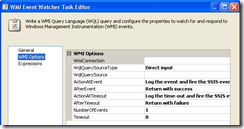


I feel SSIS is the most useful as well as important resource which helps one to get over most of the complex IT problems.
ReplyDeleteSSIS Postgresql Write
Adana
ReplyDeleteElazığ
Kayseri
Şırnak
Antep
LWUH
Erzurum
ReplyDeleteElazığ
Konya
Zonguldak
Eskişehir
XZU
Ankara
ReplyDeleteAntalya
istanbul
Ordu
izmir
UBBX6
ankara parça eşya taşıma
ReplyDeletetakipçi satın al
antalya rent a car
antalya rent a car
ankara parça eşya taşıma
V7B00Q
DC6CF
ReplyDeleteBilecik Evden Eve Nakliyat
Ağrı Lojistik
Gümüşhane Evden Eve Nakliyat
Antalya Lojistik
Erzurum Parça Eşya Taşıma
2B7C2
ReplyDeleteKırklareli Evden Eve Nakliyat
Gümüşhane Evden Eve Nakliyat
Giresun Evden Eve Nakliyat
Burdur Evden Eve Nakliyat
Antalya Evden Eve Nakliyat
A970F
ReplyDeletepeptides
trenbolone enanthate for sale
Silivri Boya Ustası
order masteron
Çorum Evden Eve Nakliyat
Kripto Para Nedir
order pharmacy steroids
Nevşehir Evden Eve Nakliyat
order sarms
C4197
ReplyDeletebinance referans
FD29A
ReplyDeletekaraman parasız sohbet
bursa random görüntülü sohbet
kars yabancı canlı sohbet
görüntülü sohbet siteleri ücretsiz
maraş bedava sohbet chat odaları
van canlı ücretsiz sohbet
siirt muhabbet sohbet
rize canlı sohbet ücretsiz
sohbet muhabbet
F14F5
ReplyDeleteÇanakçı
İliç
Maden
Marmara
Damal
Kozluk
Zeytinburnu
Karapınar
Defne
D9F2C2C280
ReplyDeleteorganik kadın takipçi
F13F6F9C7B
ReplyDeletebutona bas coin kazan
yatırımsız coin kazan
telegram coin kasma nedir
oyun oyna coin kazan
telegram coin botları güvenilir mi
47D2453C45
ReplyDeletegarantili türk takipçi
tiktok beğeni satın al
takipçi paketi
bot takipçi
garantili takipçi