XML task in SSIS
In this article we will learn about XML task in SSIS. XML task is used to validate, modify, extract or even create files in an XML format.
Drag XML task from tool box and drop on Control flow tab as shown in Figure1
Double click xml task which displays XML task editor as shown in Figure 2 which is having only two tabs. In General tab, you need to specify the connections and type of operation should be performed.
General tab properties changed based on the OperationType selected. The XML operation types are as follows.
-
Validate: This option allows XML file schema validation against Document Type Definition (DTD) or XML Schema Definition (XSD) binding control documents. XML task with this option makes sure that XML file is in required format.
-
XSLT: The Extensible Stylesheet Language Transformations (XSLT) are a subset of the XML language that enables transformation of XML data.
-
XPATH: This option uses the XML Path Language and allows the extraction of sections or specific nodes from the structure of the XML document. This option will be used to extract data from XML nodes.
-
Merge: This option allows for the merging of two XML documents with the same structure. this option will be used to combine the results of two extracts from different systems into one document.
-
Diff: This option allows us to compare two XML documents to produce a third document called an XML Diffgram that contains the differences between them.
-
Patch: This option applies the results of a Diff operation to an XML document to create a new XML document.
You can specify the XML file source either through direct input or variable or file connection. This is common for all options.
Secondoperation tab specifies source type and source that contains second XML document to complete the selected operation.
Lets us understand XML task with an example which uses validates an XML using validate option
Steps to follow:
- Create one dummy xml file as mentioned below. You can create using any available XML editor. <?xml version="1.0" encoding="utf-16" ?>
- Generate XSD/XML schema either through any generate tool or online. I have created below XSD document using online tool saved as text_xml.xsd <xs:schema attributeFormDefault="unqualified" elementFormDefault="qualified" xmlns:xs="http://www.w3.org/2001/XMLSchema">
- Create a package and add XML task on the control flow design editor.
- Open configuration configuration editor and select operation type as validate
- Select a source type as direct input and Write the XML. You can specify even through file connection
- In OperationResult property in Output tab specify how to capture the result of validation. Add output result to file test.txt and set OverWriteDestination property to true to allows result to be over written.
- In SecondOperand tab you need to create file connection with XSD document which is created in Step2
- Set validation type as XSD file to validate XML file.
<NewDataSet xmlns="" >
<table>
<column1>col1</column1>
<column2>col2</column2>
<column3>col3</column3>
<column4>col4</column4>
<column5>col5</column5>
<column6>col6</column6>
</table>
</NewDataSet>
<xs:element name="NewDataSet">
<xs:complexType>
<xs:sequence>
<xs:element name="table">
<xs:complexType>
<xs:sequence>
<xs:element type="xs:string" name="column1"/>
<xs:element type="xs:string" name="column2"/>
<xs:element type="xs:string" name="column3"/>
<xs:element type="xs:string" name="column4"/>
<xs:element type="xs:string" name="column5"/>
<xs:element type="xs:string" name="column6"/>
</xs:sequence>
</xs:complexType>
</xs:element>
</xs:sequence>
</xs:complexType>
</xs:element>
</xs:schema>
XML task editor should be shown as displayed below after configuration completed.
If you execute the package, Task will be executed successfully and turned into Green color and writes true into text.txt file which indicates XML file contains the correct schema as defined by XSD file. If you want you can test giving wrong XML file which writes false into file
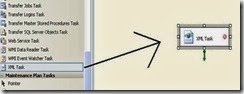


Nice!
ReplyDeletewud love to get the walk over to other task types also...
Nice!
ReplyDeletewud love to get the walk over to other task types also...
Hi, I'm a newbie, and I would like to understand how can I load an XML file from URL and how to manage a validation login (because the URL is not public). Thanks in advance.
ReplyDeleteThanks for sharing valuable information with us, keep share more updates on MSBI Online Training
ReplyDeleteI feel SSIS is the most useful and important aspect to learn more about complex IT operations anyhow.
ReplyDeleteSSIS Postgresql Write
Very nice article,keep updating...
ReplyDeleteThank you...
MSBI Online Training Hyderabad
I guess this is a very informative and useful blog post about the happenings of Postgre SQL and many other related concepts as well.Its functionalities and usages are well justified.
ReplyDeleteFantastic article post.Really thank you! Awesome.
ReplyDeleteangular js training
sql server dba training
oracle golden gate training
nice post.aws training
ReplyDeleteaws online training
aws online course
office 365 training
office 365 online training
office 365 online course
Excellent article and this helps to enhance your knowledge regarding new things. Waiting for more updates.
ReplyDeleteAngular CSS
Angular Material
nice information ............!
ReplyDeletemsbi course training
Ankara
ReplyDeleteBolu
Sakarya
Mersin
Malatya
8PMQ5V
Eskişehir
ReplyDeleteDenizli
Malatya
Diyarbakır
Kocaeli
TE3R7R
Iğdır
ReplyDeleteAdana
Karabük
Diyarbakır
Antep
BAM3ZS
bitlis
ReplyDeletesakarya
van
tunceli
ankara
ML4ES
Kastamonu Lojistik
ReplyDeleteYozgat Lojistik
Çorlu Lojistik
Kırşehir Lojistik
Sinop Lojistik
67PQL
https://istanbulolala.biz/
ReplyDeleteEİ1MB
trabzon evden eve nakliyat
ReplyDeletebursa evden eve nakliyat
ordu evden eve nakliyat
erzurum evden eve nakliyat
mardin evden eve nakliyat
0Xİ
trabzon evden eve nakliyat
ReplyDeletebursa evden eve nakliyat
ordu evden eve nakliyat
erzurum evden eve nakliyat
mardin evden eve nakliyat
17V
muş evden eve nakliyat
ReplyDeleteçanakkale evden eve nakliyat
uşak evden eve nakliyat
ardahan evden eve nakliyat
eskişehir evden eve nakliyat
BQP0S
trabzon evden eve nakliyat
ReplyDeletebursa evden eve nakliyat
ordu evden eve nakliyat
erzurum evden eve nakliyat
mardin evden eve nakliyat
HD0QE8
D59A6
ReplyDeleteSiirt Lojistik
Mersin Evden Eve Nakliyat
Karaman Evden Eve Nakliyat
Diyarbakır Lojistik
Tunceli Evden Eve Nakliyat
941C5
ReplyDeleteKocaeli Evden Eve Nakliyat
Aydın Evden Eve Nakliyat
Zonguldak Evden Eve Nakliyat
Sakarya Evden Eve Nakliyat
Çorum Evden Eve Nakliyat
2D778
ReplyDeleteKarabük Evden Eve Nakliyat
Eryaman Fayans Ustası
Kastamonu Lojistik
Kocaeli Şehirler Arası Nakliyat
İzmir Evden Eve Nakliyat
buy halotestin
Sinop Parça Eşya Taşıma
Karaman Evden Eve Nakliyat
Van Şehir İçi Nakliyat
6763E
ReplyDeleteCoinex Güvenilir mi
Niğde Parça Eşya Taşıma
Poloniex Güvenilir mi
Batıkent Boya Ustası
Bartın Evden Eve Nakliyat
Bursa Lojistik
Urfa Lojistik
Karapürçek Parke Ustası
Samsun Şehirler Arası Nakliyat
97BE7
ReplyDeleteAnkara Fayans Ustası
Ünye Parke Ustası
Kalıcı Makyaj
Kırklareli Evden Eve Nakliyat
Kars Evden Eve Nakliyat
Erzincan Evden Eve Nakliyat
Referans Kimliği Nedir
Referans Kimliği Nedir
Bolu Evden Eve Nakliyat
A4320
ReplyDeleteVindax Güvenilir mi
Mexc Güvenilir mi
Çerkezköy Mutfak Dolabı
Ünye Çekici
Muğla Evden Eve Nakliyat
Gölbaşı Fayans Ustası
Çerkezköy Kurtarıcı
Konya Evden Eve Nakliyat
Ordu Evden Eve Nakliyat
7A9BB
ReplyDeleteKeçiören Fayans Ustası
Kilis Evden Eve Nakliyat
Binance Referans Kodu
Karaman Evden Eve Nakliyat
Eryaman Alkollü Mekanlar
Ünye Petek Temizleme
Pancakeswap Güvenilir mi
Referans Kimliği Nedir
Hotbit Güvenilir mi
71DFC
ReplyDeleteGümüşhane Evden Eve Nakliyat
Burdur Evden Eve Nakliyat
Tekirdağ Cam Balkon
Etimesgut Boya Ustası
Bitci Güvenilir mi
Giresun Evden Eve Nakliyat
Diyarbakır Evden Eve Nakliyat
Keçiören Boya Ustası
Bitcoin Nasıl Alınır
89F26
ReplyDeletebinance %20 komisyon indirimi
D2CCB
ReplyDeleteBinance Kaldıraç Var mı
Bitcoin Nasıl Alınır
Kripto Para Kazma Siteleri
Bitcoin Nasıl Üretilir
Coin Nasıl Çıkarılır
Bitcoin Nasıl Oynanır
Kripto Para Kazma
Bitcoin Madenciliği Nasıl Yapılır
Bitcoin Madenciliği Siteleri
6231D
ReplyDeleteCoin Nasıl Kazılır
Bitcoin Mining Nasıl Yapılır
Btcturk Borsası Güvenilir mi
Yeni Çıkan Coin Nasıl Alınır
Bitcoin Nasıl Kazılır
Bitcoin Üretme Siteleri
Binance Ne Kadar Komisyon Alıyor
Bitcoin Mining Nasıl Yapılır
Bitcoin Çıkarma Siteleri
C22BD
ReplyDeleteKripto Para Üretme
Binance Ne Zaman Kuruldu
Bitcoin Giriş Nasıl Yapılır
Bitcoin Nasıl Çıkarılır
Paribu Borsası Güvenilir mi
Bitcoin Hesap Açma
Bitcoin Nasıl Alınır
Coin Kazanma
Mexc Borsası Kimin
A6960
ReplyDeleteresimli magnet
referans kimliği nedir
referans kimliği nedir
binance referans kodu
binance referans kodu
resimli magnet
binance referans kodu
resimli magnet
binance referans kodu
EF266
ReplyDeletee-amiclear.com
3EE9F
ReplyDeleteardahan sesli mobil sohbet
mersin mobil sohbet et
van kadınlarla sohbet et
bayburt canlı görüntülü sohbet
yabancı görüntülü sohbet siteleri
ağrı canli sohbet
kırklareli mobil sohbet
izmir bedava sohbet uygulamaları
istanbul kadınlarla rastgele sohbet
F108B
ReplyDeleteedirne mobil sohbet sitesi
şırnak ucretsiz sohbet
adana ücretsiz görüntülü sohbet uygulamaları
hatay sohbet chat
rize ücretsiz sohbet
istanbul görüntülü sohbet uygulamaları ücretsiz
van canli goruntulu sohbet siteleri
ığdır bedava sohbet
sakarya canlı sohbet uygulamaları
3878C
ReplyDeleteSohbet
Okex Borsası Güvenilir mi
Okex Borsası Güvenilir mi
Madencilik Nedir
Bitcoin Para Kazanma
Coin Üretme
Bitcoin Kazanma
Coin Çıkarma
Shibanomi Coin Hangi Borsada
567BB
ReplyDeleteMEME Coin Hangi Borsada
Snapchat Takipçi Satın Al
Kripto Para Madenciliği Nasıl Yapılır
Binance Referans Kodu
Bee Coin Hangi Borsada
Binance Hesap Açma
Binance Madenciliği Nedir
Kripto Para Nedir
Dxy Coin Hangi Borsada
E9987
ReplyDeletecanlı sohbet
en iyi kripto grupları telegram
bitrue
bitcoin hesabı nasıl açılır
kucoin
coinex
binance
en eski kripto borsası
aax
33D87
ReplyDeletereferans kimliği nedir
kaldıraç ne demek
canli sohbet
coinex
kucoin
toptan mum
binance ne demek
bitcoin ne zaman yükselir
https://kapinagelsin.com.tr/
0A32B
ReplyDeletepvp
icp coin yorum
footer link
seo hizmeti
rvn coin yorum
vds
yapay zeka video oluşturma
ftm coin yorum
uni coin yorum
4C6D9
ReplyDeletesantos coin yorum
bir eve yetecek güneş paneli fiyatı
seo danışmanı
seo ajansı
anime önerileri
ehliyet sınav soruları 2023
zil coin yorum
mask coin yorum
vps server
E1A4A
ReplyDeleteapi3 coin yorum
youtube para kazanma
son dakika bitcoin
mobil proxy satın al
google reklam verme
near coin yorum
sessiz jeneratör fiyatları
programlama
zen coin yorum
3F8D8
ReplyDeleteTwitter SEO
fuar standı
seo nedir
dedicated server
Sosyal Medya Yönetimi
Bitcoin Son Dakika
Logo Tasarım
Facebook Reklam Verme
Web Site Kurma
D7CD6
ReplyDeleteDomain
Instagram Hesap Satın Al
vds
güneş paneli fiyatları
sunucu kiralama
fuar standı
Wordpress Temaları
fiziksel sunucu
fuar standı
7DB20
ReplyDeleteiş ilanları
logo tasarım
Etsy SEO
Sosyal Medya Uzmanı
Opencart SEO
Film Önerileri
SEO Danışmanı
Anime Önerileri
Site Satışı
qwvxfdghfhytjhuytuj
ReplyDeleteتصليح افران غاز جدة
TGHHGN J
ReplyDeleteصيانة افران البا جدة
صيانة افران الغاز بمكة
ReplyDeleteصيانة بوتاجاز مكة
ثقصثقصثقصثقصثق
شركة تسليك مجاري بالاحساء CmJJoOES6W
ReplyDeleteA2FAE58F54
ReplyDeletetwitter takipçi
2B751D7A5C
ReplyDeleteorganik takipci